It is very easy to install linktop U100 modem on your windows 7 PC... The only thing you needed is to do some tricky techniques.. Along with the modem package you have a mini CD which contains the drivers for windows XP and Vista..
At first you need to unplug the device before the driver installation.
Step by step installation guides:
step 1:
copy the contents of the CD into a system folder.
step 2:
Right click the U100_USB_Modem_Installer.exe file and select properties.
Go to the compatibility tab.
Step 3:
Click on “Change setting for all users”.
And change the compatibility mode as windows vista..
Then click on apply and ok.
Then close the properties window.
step 4:
Without plugging the device run the “U100_USB_Modem_Installer.exe” file by right click it and select
“run as administrator” option.
You will see a message box like this..
Click on “OK”..
Step 5:
Select the installation path of the driver.
Then select “Next”..
After that you will see a dialog box like this..
Then insert the USB modem device on to the system..
Within few seconds, you will see a message like this..
Then click on finish…
After inserting the device into the system, If you will not see the above window, click on “cancel”.
Step 6:
open run by pressing “winkey+r” and type “compmgmt.msc” and press enter..
Then click on the device manager menu..
you will find two “data interface” items under the other devices menu like below.
Step 7:
Right click on the “Data interface” and select “update driver software”.
Then click on “next”.
A warning window will appear.. Like below:
Select the “Install driver software anyway” ..
Wait for some times.. You will see the result within a minute..
Do the same procedure for installing both the data interfaces..
Step 8:
After that you will see the device manager window like this..
The COM number may vary depending upon the USB port you are using..
Step 9: Connecting to the internet:
Way 1:
click on the network icon available in the system tray..
Click on any one of the USB MODEM connection and select “Connect”.
A window will appear like this:
Enter the user name and password provided by your ISP.
For BSNL users, The User name and password may be their phone number itself..
Way 2:
Read the user manual file named “U100 user manual” file in the mini CD…
Safety Notes:
1. Do not unplug the device without disconnecting from the internet..
2. Do not dial unless the blue LED turn OFF.
3. If you receive any message like "USB device not recognized", you have to restart system and try again..
4. While system booting up unplug the device.. after you logon, plug the device in the system..
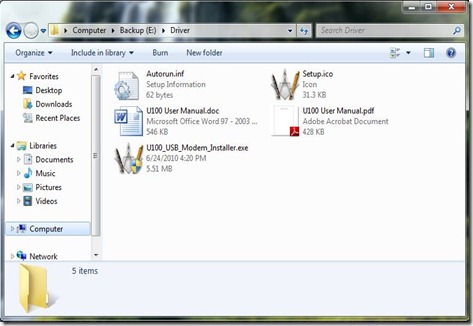
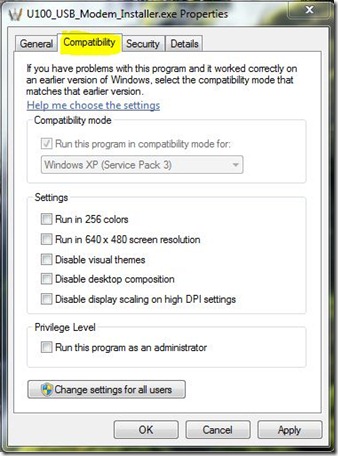
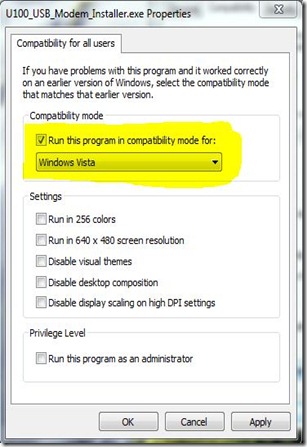
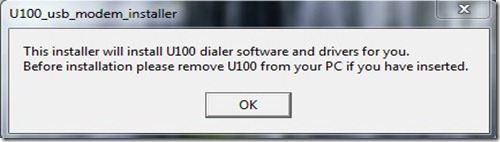
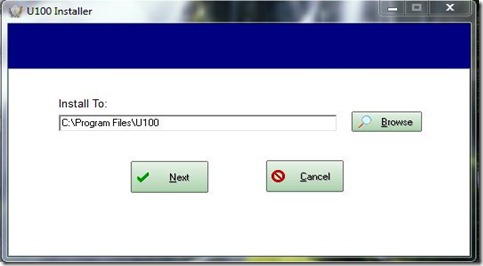




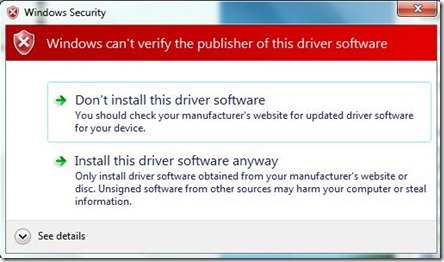


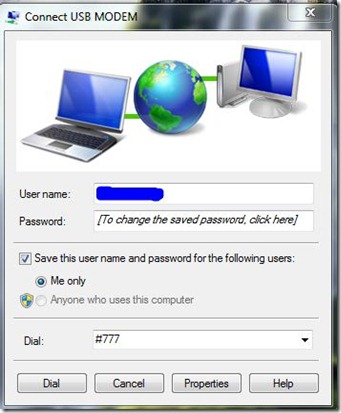
cdma modem not installed only datainterface installed for the given process
ReplyDeletehai dude,plz help me, amin big trouble, i have an nic card and windows 7.i followed ur instructions, everything was smooth till step 8. but when i clicked the network icon to connect it doesnt show any modems.... may i know whats the problem.i have plugged in the device ad showed drivers installed successfully. But it is not shown in the my computer or in the task bar as well. plz help me as i spend a considerable amount of money on it. plz,am expecting ur reply soon.my id- krishnathulasi.anil@gmail.com
ReplyDeleteplease help me to figure it out...
If you doesn't found modem under the network icon, goto the network and sharing center window under the control panel. In that at the left panel a link will be available as "view network Connections".
ReplyDeleteUnder that you can find the modems installed in your windows 7 machne.
All these are available after installing the modem successfully.
It helped my lot... Thank u so much... Great work buddy....
ReplyDeletenice work brother........it works perfectly fine.
ReplyDeletemany many thanx for u.....
It is showing that " please install drivers manually" plz plz plz help!!!!!!!!!!
ReplyDeleteI have BSNL WLL U100. Plz help me how to install in windows 7!!!!!!!!!!
ReplyDeleteSir,
ReplyDeleteI'm using Win-7 Ultimate and NIC(U100). By following STEP-5 of your instructions the dialog box shows "Please install drivers manually" instead of "Installation Complete."
After this I pace to STEP-6 (optional), but in "Computer Management" window in "Device Manager" I do not find anywhere "OTHER DEVICES" and "DATA INTERFACE(s)" in it.
I h've tried many times but couldn't proceed further. I am so sad as unable to install/run NIC on my Win-7. Please help me soon.
Thank You Very Much
...Manohar Meena
Cont.: ManoharMeena.run@gmail.com
18th September, 2010
THank you so much........... I myself am a employee of BSNL and I've been facing problem of windows 7 driver.but your tips and suggestion help me solved customers problem.......thank you so much.
ReplyDeleteSir After Changing compability when ni tried to install that file it says please install driver manually........
ReplyDeletePlease help me sir tell me whats going wrong
thank you dear
ReplyDeleteSir,
ReplyDeleteI'm using Win-7 Ultimate and NIC(U100). By following STEP-5 of your instructions the dialog box shows "Please install drivers manually" instead of "Installation Complete."
After this I pace to STEP-6 (optional), but in "Computer Management" window in "Device Manager" I do not find anywhere "OTHER DEVICES" and "DATA INTERFACE(s)" in it.
I h've tried many times but couldn't proceed further. I am so sad as unable to install/run NIC on my Win-7. Please help me soon.
Thank You Very Much
...sriram
email id sram018@gmail.com
sir in compatibility tab no windows 7 is showing pls help meeeeeeeeeeeeeeeeeeee
ReplyDeletedoes it work with 64bit os??????
ReplyDeleteThis comment has been removed by the author.
ReplyDeleteI'm using Win-7 Home Premium 64 bit OS and NIC(U100). Upto step 5 of your instructions, everything goes fine! Thereafter,the dialog box shows "Please install drivers manually" instead of "Installation Complete."
ReplyDeleteAfter this I pace to STEP-6 (optional), but in "Computer Management" in data interface section, when i place "update device driver software" either it shows " the best driver for your device is already installed"(but does not work), or "your device driver is not made for this platform" I m unable to proceed further.
I h've tried many times but couldn't proceed further. I tried in all the compatibility options. I am so sad as unable to run NIC on my Win-7. Please help me soon.
Thank You Very Much
great job but it shows username password mismatch
ReplyDeleteon contrary same password works on windows xp
you are great buddy thanks a lot
ReplyDeleteits very useful for us Thank u So much.........By Er.Thameem Ansari...Madurai...
ReplyDeleteSir After Changing compability when im tried to install that file it says please install driver manually........
ReplyDeletePlease help me sir tell me whats going wrong
Thanks a lot !!!!!!!
ReplyDeleteGreat work .
A perfect algorithm to solve the problem.
Plz install manually on windows 7...?????
ReplyDeleteIts really helpful.
ReplyDeleteThanks a lot.
ThanX
ReplyDeleteSir,
ReplyDeleteI'm using Win-7(64 bit) professional and LINKTOP NIC(U100). By following till STEP-5 of your instructions the dialog box shows "Please install drivers manually" instead of "Installation Complete." and when i go to the drivers folder in c:/program files/U1OO/DRIVERS/driver.exe ...and click on it but it says no driver software available. plzzzzzzzzz help me out .u can mail to ch100smiles@gmail.com
if it does not work , go to the nearest bsnl office
ReplyDelete