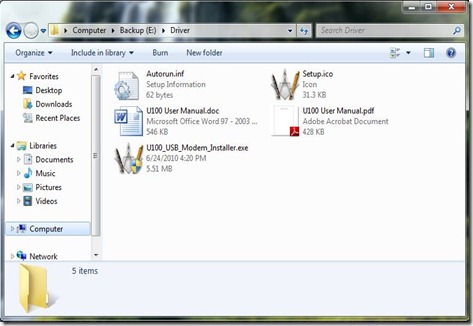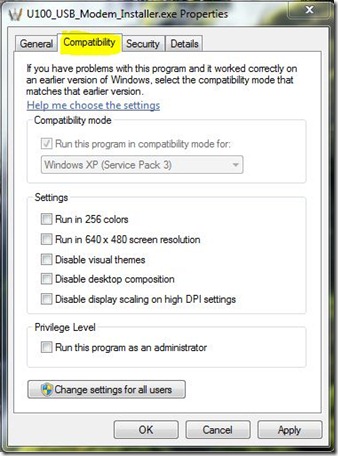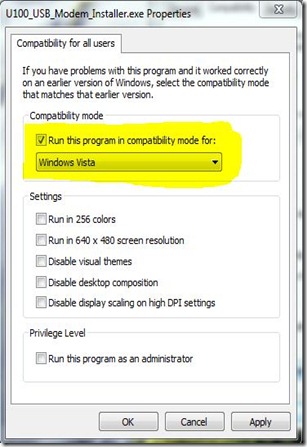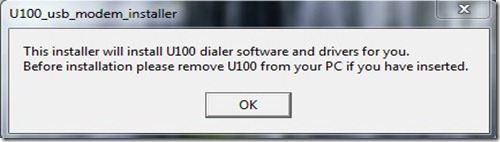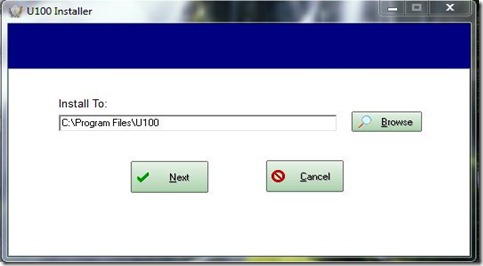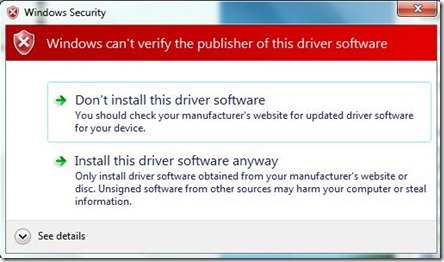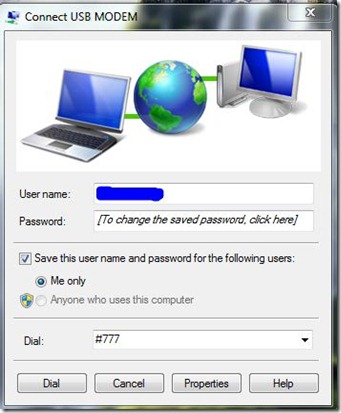It is very easy to install linktop U100 modem on your windows 7 PC... The only thing you needed is to do some tricky techniques.. Along with the modem package you have a mini CD which contains the drivers for windows XP and Vista..
At first you need to unplug the device before the driver installation.
Step by step installation guides:
step 1:
copy the contents of the CD into a system folder.
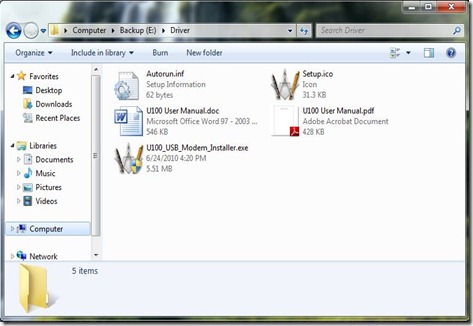
step 2:
Right click the U100_USB_Modem_Installer.exe file and select properties.
Go to the compatibility tab.
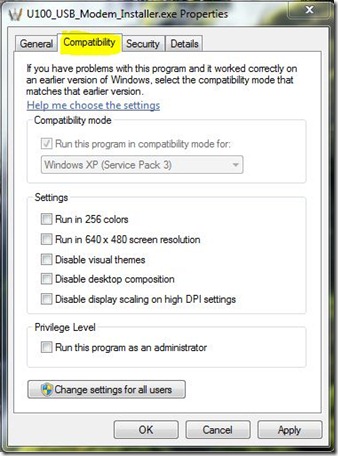
Step 3:
Click on “Change setting for all users”.
And change the compatibility mode as windows vista..
Then click on apply and ok.
Then close the properties window.
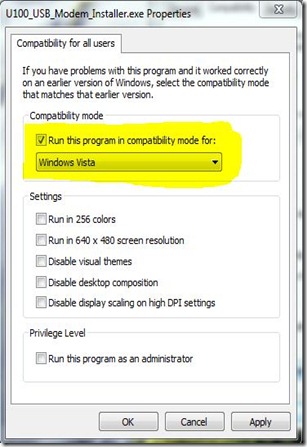
step 4:
Without plugging the device run the “U100_USB_Modem_Installer.exe” file by right click it and select
“run as administrator” option.
You will see a message box like this..
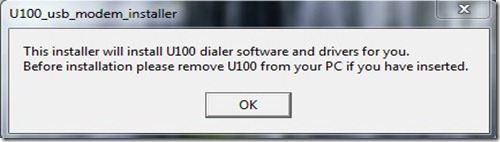
Click on “OK”..
Step 5:
Select the installation path of the driver.
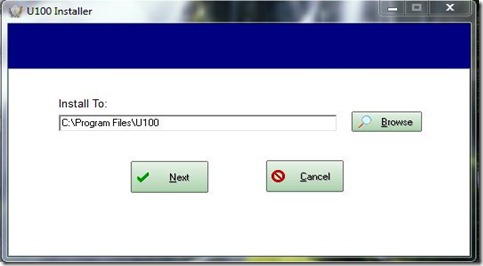
Then select “Next”..
After that you will see a dialog box like this..

Then insert the USB modem device on to the system..
Within few seconds, you will see a message like this..

Then click on finish…
After inserting the device into the system, If you will not see the above window, click on “cancel”.
Step 6:
open run by pressing “winkey+r” and type “compmgmt.msc” and press enter..
Then click on the device manager menu..
you will find two “data interface” items under the other devices menu like below.

Step 7:
Right click on the “Data interface” and select “update driver software”.

Then click on “next”.
A warning window will appear.. Like below:
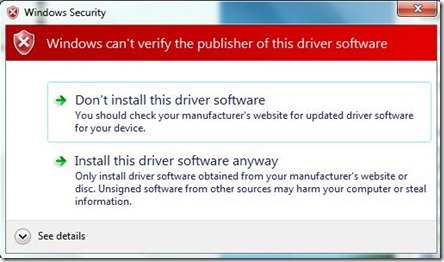
Select the “Install driver software anyway” ..
Wait for some times.. You will see the result within a minute..
Do the same procedure for installing both the data interfaces..
Step 8:
After that you will see the device manager window like this..

The COM number may vary depending upon the USB port you are using..
Step 9: Connecting to the internet:
Way 1:
click on the network icon available in the system tray..

Click on any one of the USB MODEM connection and select “Connect”.
A window will appear like this:
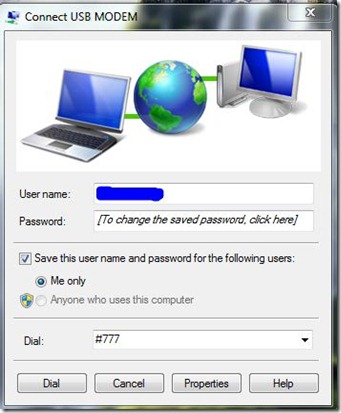
Enter the user name and password provided by your ISP.
For BSNL users, The User name and password may be their phone number itself..
Way 2:
Read the user manual file named “U100 user manual” file in the mini CD…
Safety Notes:
1. Do not unplug the device without disconnecting from the internet..
2. Do not dial unless the blue LED turn OFF.
3. If you receive any message like "USB device not recognized", you have to restart system and try again..
4. While system booting up unplug the device.. after you logon, plug the device in the system..